Repositories as the Foundation of Overcut Automation
In Overcut, repositories are the primary units for automation. All workflows, triggers, and agent actions are scoped to the repositories you connect and activate in your workspace.Repository Scope: Which Events Are Processed?
- Only events from active repositories are processed.
- When you connect a repository to Overcut (via Settings → Integrations → Git), you define the scope for all automations.
- Overcut listens for events (pull requests, issues, pushes, etc.) only from these active repositories.
- This ensures that automations run only where you intend, and that agents have access to the right code and context.
Inactive or unconnected repositories are ignored by Overcut. To automate a new repo, connect and activate it in your workspace settings.
Register a new Git Organization
To start automating with a new git, you must first register the organization .1
Navigate to Git Integration
From the main menu click on Git Integration.
2
Connect Git Provider
Click on Connect Git Provider.
3
Select the Git provider
Select the Git provider you want to connect. (GitHub, GitLab, etc.) and click on Connect.
4
Grant Overcut the necessary permissions
You’ll be redirected to GitHub to grant Overcut the necessary permissions for a specific organization or account.
5
Configure settings for Overcut's GitHub App
After selecting your preferred account or organization, you’ll be led to the configuration page. You can configure the GitHub App to only allow access specific repositories in your account, or allow Overcut to access all of your repositories.
Adding a New Repository to Overcut
To start automating with a new repository, follow these steps:1
Navigate to Git Integration
From the main menu click on Git Integration.
2
Select the Git provider
Click on the the organization you want to add repo from
3
Open the repositories modal
Click Add Repository.
4
Select the repository you want to add
From the modal, select the repository you want to add. Only repositories with access permissions will be shown.
5
Confirm and save your changes
Confirm and save your changes.
Only repositories that are connected and active will be included in Overcut automations.
Configuring a Repository for Optimal Agent Performance
Once your repository is connected, you can configure it to ensure agents work optimally with its unique tech stack and requirements. Workspace admins can tailor the agent environment, instructions, and commands for each repository.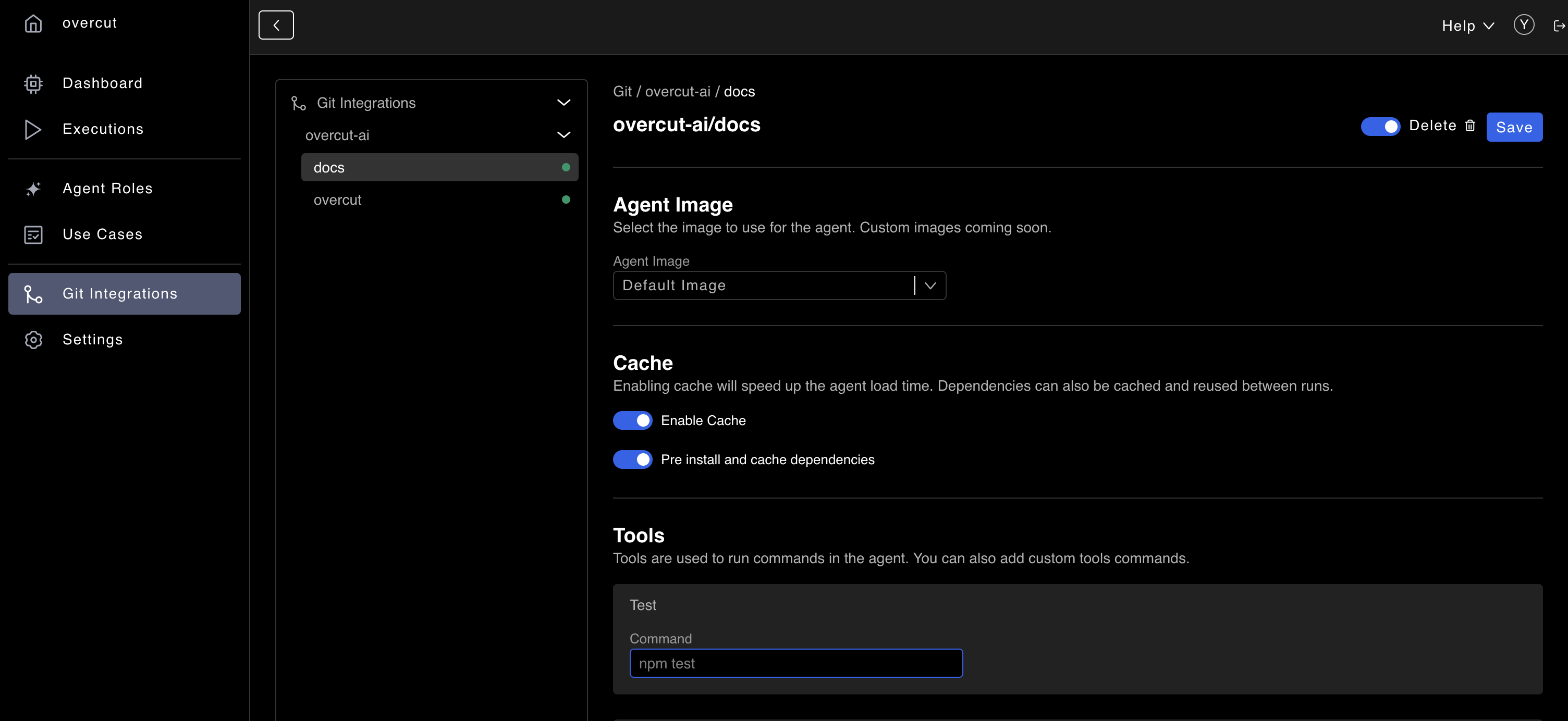
1
Navigate to Repository Settings
Go to the repository settings in Overcut (usually found under the Integrations or Repositories section).
2
Select the Repository
Choose the repository you want to configure.
3
Choose the Agent Image
Pick a custom Docker image for the agent runtime. Include all the tools, CLIs, and frameworks your codebase needs (e.g., Node.js, Python, Java, custom binaries). This ensures agents can build, test, and analyze your code correctly.
4
Add Special Instructions
Provide any custom workflow steps, environment setup, or compliance requirements in Markdown or YAML. Examples: pre-commit hooks, build steps, environment setup, or compliance checks. These instructions will be used by agents during automation runs.
5
Define Custom Tools & Commands
Specify repo-specific commands for tasks like install, lint, test, or build. Agents will use these commands to interact with your codebase, ensuring compatibility with your repo’s processes.
6
Save Your Configuration
Save your changes to apply the configuration.
Summary
- Overcut only processes events from active, connected repositories.
- Each repo can be configured for optimal agent performance: custom images, instructions, and tools.
- This flexibility ensures automations are reliable, secure, and tailored to each codebase.
Next Steps
Once you have your repositories configured, you may want to learn about Repository Mapping & Automatic Identification to understand how to:- Link ticket repositories to code repositories
- Use AI-powered repository identification in your workflows
- Automatically select the most relevant repositories for each ticket
Learn more about repository mapping and automatic identification in our Repository Mapping guide.